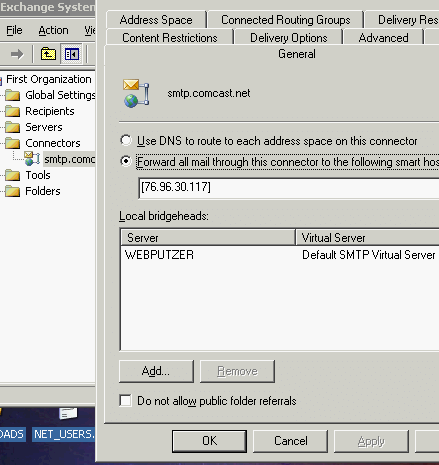SMTProutes = SMTP connectors
In my case it would be unlikely that I’d be running Exchange, for any length of time, on a dynamic IP. But, for testing, that’s what I’m doing at the moment (from a computer at work). Anyway, outgoing mail had problems on a dynamic IP – just like Linux – if I didn’t route outgoing mail through Comcast’s SMTP server. Whereas there’s no /var/qmail/smtproutes file on Windows – of course – there’s an identical function. Just open the Exchange manager and add an smtp connector – in the case of Comcast, it can be anonymous (some ISPs require authentication – Comcast does not). Actually, I found a tutorial on the net where the guy was actually using Comcast and he said that you had to use your Comcast username and password. Well……I didn’t (I chose the “anonymous” option) and it works perfectly. This is pretty simple to figure out…..hence, no further explantation.
Uhm…some IMPORTANT further explanation: Well…I thought it was easy to figure out and I am dead tired and will update this later. Suffice it to say, you need to enter your ISPs smtp server IP (eg. ping smtp.comcast.net) and NOT just – for instance – “smtp.comcast.net”. Let me clarify: this is the only way it worked for me. I’d actually done the latter, just guessing, and later seen various how-tos on the net which confirmed this was how it should work – by that I mean, again, what I found on the net said you should use something like “smtp.comcast.net”. Oddly, it worked this way for about 2 days, and, then died – I’ll never know why.
I fooled with this for the better part of a day and then, I considered what I normally do in Linux using a dynamic IP (editing my “/var/qmail/smtproutes” file with an IP number). On a complete hunch I tried inserting the IP number of Comcast’s smtp server in the little GUI instead of “smtp.comcast.net”. Windows prompted me to put the number in brackets, but, it worked great! In the course of all of this jerking around I did two other things: I added an SPF record which, based upon my limited experience, I would recommend and I edited the name of my default SMTP server. The latter was a huge pain in the ass because attempting to change the SMTP server name by following instructions I found on the net failed to work.
Here’s what I ended up with (AND: as I’ve indicated, it appears that you should also add an SPF record with your DNS host). I also changed the name of my SMTP virtual server – more about that tomorrow. Here’s a pic of the routing – note the brackets: